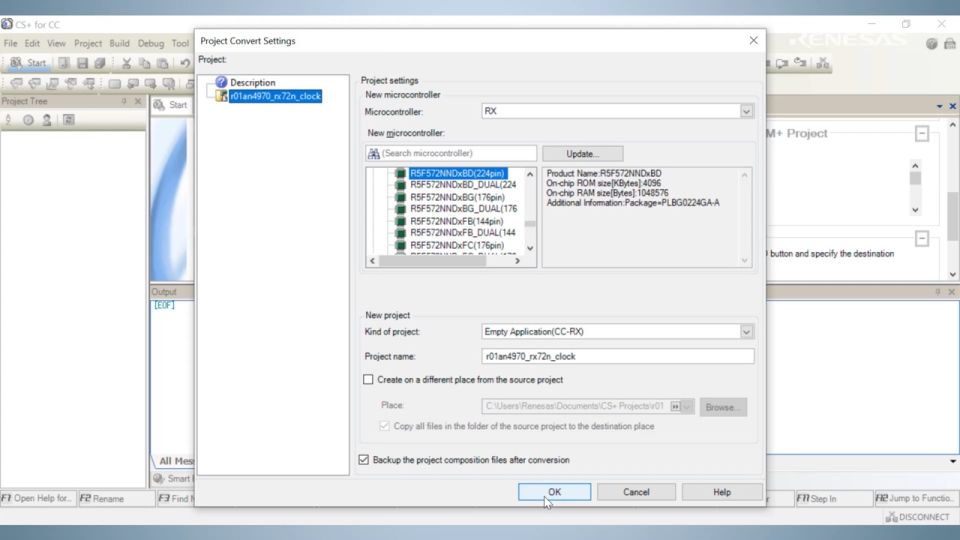
About This Video
This video explains how to convert a Renesas e² studio sample project into a CS+ project.
Transcript
Opening
This video explains how to convert a Renesas e² studio sample project into a CS+ project.
Introduction to project files (*.rcpc)
An e² studio CC-RX project can be converted into a CS+ project using a project file (*.rcpc) output by the e² studio export function. A project file (*.rcpc), which can be downloaded from the Renesas website, is already included in the e² studio sample program project.
Procedure for converting into CS+ project
Start CS+.
Display [Open Existing e² studio Project] from the [Start] tab.
Click [Go].
Select [Project File for e² studio (*.rcpc)] in the [Open Project] dialog.
Click [Open].
The [Project Convert Settings] dialog opens.
Select the project you want to convert from the Project list.
Select the device to use in [New microcontroller].
Set the project type, project name, and output destination of the converted project in [New project].
Click [OK] after completing all settings.
After the conversion is finished, the converted project will be opened.
About default debugger settings
After conversion, the default [Debug Tool] is [RX Simulator].
To change the debugger, select [RX Simulator (Debug Tool)] and right-click to open the menu.
Select the debugger to use from [Using Debug Tool].
For this video, the Debug Tool selected is [RX E2 Lite].
The selected Debug Tool has been changed to [RX E2 Lite (Debug Tool)].
If necessary, change the [Debug Tool] setting from each setting tab in [Property] tab.