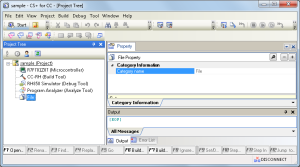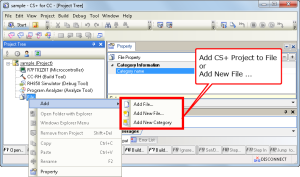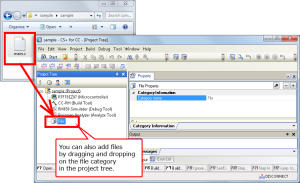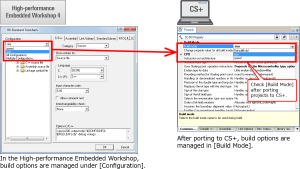Migrating between Integrated Development Environments
- |
- |
- |
Overview
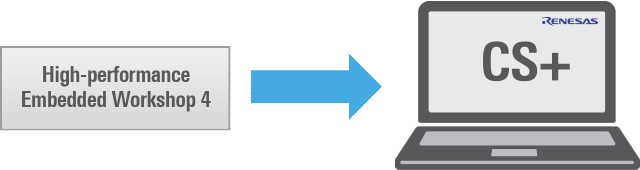
Projects that have been created using different IDE can be ported to the CS+ or e² studio environment in either of the following ways.
- Convert an existing project to create a new CS+ project
- Create a new project in CS+ and register existing source files
| Process | Convert an Existing Project | Create a New Project |
|---|---|---|
| Source file registration | Automatic | Manual |
| Option setting | (Partially) automatic | Manual |
| Source file folder location | Automatic | No care needs to be taken regarding the file registration location. |
| Conflict between source files and automatically generated files | Files should be modified after a project is created. | Care should be taken regarding conflict at manual file registration. |
Important: please review precautions on porting projects
Convert an Existing Project to Create a New Project With CS+
Projects created in V.4.07 and later versions of High-performance Embedded Workshop can be converted into projects for CS+ by selecting a workspace file (*.hws) or a project file (*.hwp).
Procedures
- Select [Open Existing e² studio/CubeSuite/High-performance Embedded Workshop/PM+ Project] in the startup screen of CS+.
- Select “Workspace File for HEW (*.hws)” or “Project File for HEW (*.hwp)”.
- Select the project to be set for conversion from the [Project Convert Settings] dialog box. Make the settings for the microcontroller, session, kind of project, project name, and place of storage which are to be used with the ported project.
When a High-performance Embedded Workshop workspace file is selected, the [Project] area shows the configuration of conversion target projects as a tree; select the project for carrying out the conversion settings.
Note: A High-performance Embedded Workshop project will be converted into a main project or subproject, depending on the interproject dependencies described in the workspace file.
Create a New Project in CS+ and Register Existing Source Files
- In the [Create Project] dialog box of CS+, select the type of microcontroller in [Microcontroller] and the particular device in [Using microcontroller], labeled (1) and (2) at right, set a name for the project in [Project name] and the place where it is to be stored in [Place], both labeled (3), and then click on the [Create] button.
- For example, select [RH850] and [RH850/E1L] for [Microcontroller] and [Using microcontroller], respectively.
- Add the existing source files to the file branch of the [Project Tree]. New files can also be added.
Precautions and Troubleshooting
Please review the following precautions prior to converting projects.
- (1) Notes on Converting a High-performance Embedded Workshop project to a CS+ project
- (2) Notes after Converting a High-performance Embedded Workshop Project to a CS+ Project
- (3) Notes on High-performance Embedded Workshop Configuration
(1) Notes on Converting a High-performance Embedded Workshop Project to a CS+ Project
An error occurs during the process of converting a High-performance Embedded Workshop project with CS+ when any of the following conditions exists.
- No toolchain from Renesas Electronics Corp. is selected for the project.
- The project is for a Real-time OS from Renesas Electronics Corp.
- The project contains no tps file that is used to set up the High-performance Embedded Workshop environment.
- A makefile is used in the project.
- The project(s) belong to a workspace created by High-performance Embedded Workshop V4.04 or earlier and those other than the active project had not been loaded and activated before the workspace was saved by High-performance Embedded Workshop V4.07.
1. No Toolchain From Renesas Electronics Corp. is Selected for the Project.
Converting a High-performance Embedded Workshop project fails due to the following error.
Error (E0202002)
Opening a project failed.
[Direct Error Cause]
A project using an unsupported toolchain was specified. : Toolchain name(E0292005)
Conversion is not possible if the toolchain selected for the High-performance Embedded Workshop project is not from Renesas Electronics Corp.
Example:
A toolchain from KPIT is selected for the High-performance Embedded Workshop project. When using CS+, the project which does not select any toolchain provided from Renesas cannot be created.
2. The Project is for a Real-Time OS From Renesas Electronics Corp.
Conversion is not possible if the High-performance Embedded Workshop project is for a Real-time OS from Renesas Electronics Corp. and contains multiple CFG files, each of which is used to set up the Real-time OS.
Error (E0202002)
Opening a project failed.
[Direct Error Cause]
The project excludes the file which cannot be specified as an excluded file.
File name: <.cfg file name>
The High-performance Embedded Workshop allows the registration of multiple CFG files although it can only build one of them.
You should specify the target CFG file by excluding other files or switching the configuration.
The CS+, on the other hand, does not allow the registration of multiple CFG files. Use the High-performance Embedded Workshop to delete the CFG files that you wish to exclude (so that only the target CFG file will remain in the project) before converting the project.
3. The Project Contains No Tps File That is Used to Set Up the High-performance Embedded Workshop Environment.
Conversion is not possible if the project contains no tps file that is used to set up the High-performance Embedded Workshop environment and build configuration “Debug” does not exist.
Error (E0202002)
Opening a project failed.
[Direct Error Cause]
Changing current build mode failed.(E0203017)
The build mode in the CS+ is switched to the current configuration of the High-performance Embedded Workshop after a project is converted.
Although the *.tps file contains information on the current configuration, the above error message will be output if there are inconsistencies in the file. To avoid this error, open the project once through the High-performance Embedded Workshop and save it.
Inconsistencies in the *.tps file will be resolved. Then convert the project with CS+.
4. A Makefile is Used in the Project.
Converting a High-performance Embedded Workshop project fails due to the following error.
Opening a project failed.
[Direct Error Cause]
The workspace is invalid.(E0292001)
Project using makefiles cannot be created with CS+. As an alternative facility to makefiles, CS+ allows you to add commands before or after specific commands through the properties in each phase. Use this facility after creating a new project.
5. The Project(s) Belong to a Workspace Created by High-performance Embedded Workshop V4.04 or Earlier and Those Other Than the Active Project had not Been Loaded and Activated Before the Workspace was Saved by High-performance Embedded Workshop V4.07.
Converting a High-performance Embedded Workshop project fails due to the following error.
Opening a project failed.
[Direct Error Cause]
The workspace is invalid.(E0292001)
Use the High-performance Embedded Workshop (V4.07 or later) to open each project and right-click in the [Workspace] window then select [Load Project] -> [Set as Current Project] from the menu. Perform this procedure for all projects and save the workspace. After that, use CS+ to convert all of the projects.
(2) Notes After Converting a High-performance Embedded Workshop Project to a CS+ Project
If a High-performance Embedded Workshop project uses custom build phases, an error will occur during the process of building the project after it has been converted by CS+. You can convert a High-performance Embedded Workshop project that includes custom build phases but the custom build phases will be deleted in the CS+ project.
Note: No logs or error messages appear to notify that the custom build phases have been deleted.
An error may also occur during the process of building the converted project depending on how the custom build phases were used in the project. Although the CS+ supports a feature that is similar to the High-performance Embedded Workshop’s custom build phases, it has different specifications. So the CS+ deletes the custom build-phase information when it converts each High-performance Embedded Workshop project. To successfully build a project after conversion, register the custom build-phase command with the CS+ as a command to be executed before or after each phase (compiling, assembling, or linkage).
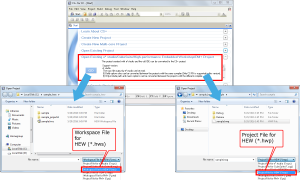
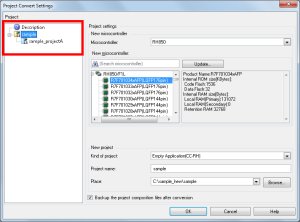
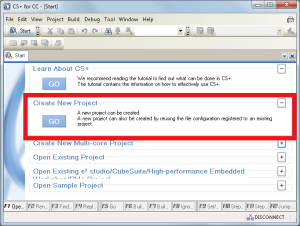
![[Create Project] dialog box of CS+](/sites/default/files/styles/content_medium/public/media/images/migration-csplus-new-02.png?itok=MzM6YiSw)